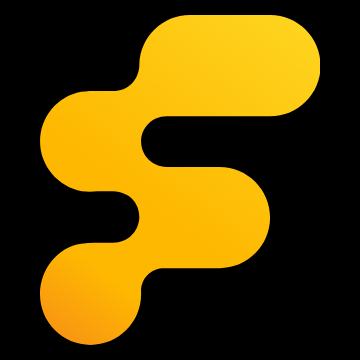I recently programmed a key I got off of AliExpress for my 2012 Town and Country Limited and noticed that we didn't have a guide posted here on. I was able to put together the information required through searching the web and putting multiple sources together. I thought I would consolidate that here to help anyone else that might be struggling with this.
Items Required:
1. OBD Adapter compatible with AlfaOBD. There are quite a few adapters that will work with AlfaOBD and the recommended one seems to be the OBDLink MX+. I used the Konwei KW902 adapter which works perfectly with AlfaOBD. The adapter can be found on Amazon or AliExpress and usually runs around $20 CAD. I ordered it off of AliExpress
2. Android Device or Windows machine with a purchased license of AlfaOBD
I used an android phone (guide will use screenshots from Android), but a windows machine will also work. The free version of AlfaOBD does not allow you to run any procedures which are required in order to program keys. I would highly recommend you purchase the license as it will also allow you to change other settings within your car and help diagnose potential issues down the line. One thing to potentially help with the cost a little bit would be to sign up for google opinion rewards. You will periodically receive surveys and Google will compensate you with Google play credit (Android) or real money (iOS). You can then use the credits to purchase the license through Google Play.
3. A compatible key
This part is extremely important. Make sure that you have a key that is compatible with your vehicle. Don't blindly trust the seller descriptions on eBay/AliExpress. Make sure you match the FCC ID of your key to what is listed in the seller's description. It was especially hard to find a key in my case that was compatible with keyless start. I was able to track one down off of AliExpress. The key ran me about ~$37 CAD.
Please be advised that a used (key programmed to another car) cannot be used unless it has been unlocked. Unlocking a used key is out of scope for this guide.
Guide
To start, you will need to ensure that you have downloaded/installed AlfaOBD on your phone/tablet/computer and paired the OBD adapter with your device. Make sure that AlfaOBD is setup to use the OBD adapter as the interface device. This guide will not be about setting up AlfaOBD and will assume that you have the app/device paired and configured.
At a high level, the process is as follows:
1. Check how many keys are programmed to your car (8 max)
2. Retrieve 4 digit PIN for your car (every car is different, and this is not the same as your radio code)
3. Use PIN to Program new key to your car
4. Sync new key to Pasive Entry Module (PEM) (only applicable to Keyless Enter N go (push start) vehicles) If you don't have push start, then you are done at step 3.
Now on to programming.
The first step in programming a key is to confirm how many keys are currently programmed to the vehicle. The car supports a max of 8 keys that can be programmed to the car. As long as the number of keys is below 8, we can proceed with programming. If you are currently at 8 keys programmed, then we cannot proceed with this guide. AlfaOBD does have a procedure to erase all programmed keys, however I'm not sure if this will actually reduce the number or keys programmed or will allow you to program another key. If you want to risk bricking your car, then YMMV.
To check how many keys are currently programmed:
1. Remove the push button (if equipped) and insert the blank unprogrammed key into the ignition. Turn the key until the car is in the "RUN" position. The dash will display a blinking read light and your EVIC might tell you that the key is not programmed, but this is expected at this point.
2. Connect your OBD adapter and open AlfaOBD. After selecting the make/model, select the Radio Frequency Hub in the 2nd drop down, and then the WCM version that corresponds to your vehicle. Here is where I'm a little confused. There are 2 options for 2011+ WCM (Var 1 and Var 2.) I have tried both and they both seem to work, but if anyone knows the difference, I would like to know how to confirm which one is actually present on the van. For the purposes of this guide, I went with var 1.
![Image]()
![Image]()
3. Once you select the control unit, you will be asked to connect to the interface (OBD adapter). select connect, and wait for the app to connect. Once connected, click on the battery icon in the bottom right
4. Once connected, select "Read System Status". Details of the WCM will now be read and displayed. Scroll down until you see the number of programmed keys. As long as this number is <8, then we can proceed with programming. If this number is at 8, then we cannot program anymore keys. If you are at 8 keys and want to try the "Erase Ignition FOBIKs" procedure to see if it reduces the key count then YMMV.
![Image]()
Retrieving the Vehicle PIN
Once you have confirmed you are below the 8 key threshold, we can now retrieve the vehicle PIN.
1. Connect to the RF Hub/WCM (you should already be connected if you just read the system status in the previous step). Once connected, select the icon which has the car with it's hood open
2. In the list of procedures, select "Read PIN". In my case, it was the last option. Select Start to read the PIN from the car. You should now have the 4 digit PIN which corresponds to your car. Make sure your write this down somewhere as we will need it to program the new key/sync the PEM.
![Image]()
![Image]()
Programming New Key
1. Ensure that the key in the ignition is the blank/new key and that the igntion is in the "RUN" position
2. Connect to the RF Hub/WCM (you should already be connected if you just completed the previous step). Once connected, select the icon which has the car with it's hood open
3. Select the "Program Ignition Keys or Key FOBs" procedure. The procedure description lists running the "ELV Replaced" or "ESCL Replaced" procedures after programming keys. DO NOT run these procedures, they are not applicable to cars sold in US/Canada (at least). Only run them if you know for a fact that these procedures apply to your car.
4. Once you have confirmed that the key in the ignition is the blank/new key, enter the PIN you retrieved earlier and press the start button. The key will now be programmed along with the remote portion. Once programmed, the system will report success. If your car does not have push button start, then you are done. If your car is equipped with push start, proceed to the next section
![Image]()
Sync New Key Data with PEM (Keyless Enter N Go/Push Button start ONLY)
1. With the car still in the run position, go back to the main screen of AlfaOBD. In the 2nd drop down, select "Central Lock" and under the 3rd drop down select "Passive Entry Module MY2011+ non-PowerNet"
![Image]()
2. Connect to your interface and select the car with its hood open on the bottom right of the screen.
3. Select the "PEM Replace" procedure. Enter the same PIN that was used to program your key from the previous step and hit start. The new key data will be synced over to the PEM. Once completed, you can now unlock/lock the car via the door handle and start the car using the push button using the new key.
![Image]()
4. Put your start button back in place. If everything went as planned, then the key should be completely ready to use.
Items Required:
1. OBD Adapter compatible with AlfaOBD. There are quite a few adapters that will work with AlfaOBD and the recommended one seems to be the OBDLink MX+. I used the Konwei KW902 adapter which works perfectly with AlfaOBD. The adapter can be found on Amazon or AliExpress and usually runs around $20 CAD. I ordered it off of AliExpress
2. Android Device or Windows machine with a purchased license of AlfaOBD
I used an android phone (guide will use screenshots from Android), but a windows machine will also work. The free version of AlfaOBD does not allow you to run any procedures which are required in order to program keys. I would highly recommend you purchase the license as it will also allow you to change other settings within your car and help diagnose potential issues down the line. One thing to potentially help with the cost a little bit would be to sign up for google opinion rewards. You will periodically receive surveys and Google will compensate you with Google play credit (Android) or real money (iOS). You can then use the credits to purchase the license through Google Play.
3. A compatible key
This part is extremely important. Make sure that you have a key that is compatible with your vehicle. Don't blindly trust the seller descriptions on eBay/AliExpress. Make sure you match the FCC ID of your key to what is listed in the seller's description. It was especially hard to find a key in my case that was compatible with keyless start. I was able to track one down off of AliExpress. The key ran me about ~$37 CAD.
Please be advised that a used (key programmed to another car) cannot be used unless it has been unlocked. Unlocking a used key is out of scope for this guide.
Guide
To start, you will need to ensure that you have downloaded/installed AlfaOBD on your phone/tablet/computer and paired the OBD adapter with your device. Make sure that AlfaOBD is setup to use the OBD adapter as the interface device. This guide will not be about setting up AlfaOBD and will assume that you have the app/device paired and configured.
At a high level, the process is as follows:
1. Check how many keys are programmed to your car (8 max)
2. Retrieve 4 digit PIN for your car (every car is different, and this is not the same as your radio code)
3. Use PIN to Program new key to your car
4. Sync new key to Pasive Entry Module (PEM) (only applicable to Keyless Enter N go (push start) vehicles) If you don't have push start, then you are done at step 3.
Now on to programming.
The first step in programming a key is to confirm how many keys are currently programmed to the vehicle. The car supports a max of 8 keys that can be programmed to the car. As long as the number of keys is below 8, we can proceed with programming. If you are currently at 8 keys programmed, then we cannot proceed with this guide. AlfaOBD does have a procedure to erase all programmed keys, however I'm not sure if this will actually reduce the number or keys programmed or will allow you to program another key. If you want to risk bricking your car, then YMMV.
To check how many keys are currently programmed:
1. Remove the push button (if equipped) and insert the blank unprogrammed key into the ignition. Turn the key until the car is in the "RUN" position. The dash will display a blinking read light and your EVIC might tell you that the key is not programmed, but this is expected at this point.
2. Connect your OBD adapter and open AlfaOBD. After selecting the make/model, select the Radio Frequency Hub in the 2nd drop down, and then the WCM version that corresponds to your vehicle. Here is where I'm a little confused. There are 2 options for 2011+ WCM (Var 1 and Var 2.) I have tried both and they both seem to work, but if anyone knows the difference, I would like to know how to confirm which one is actually present on the van. For the purposes of this guide, I went with var 1.
3. Once you select the control unit, you will be asked to connect to the interface (OBD adapter). select connect, and wait for the app to connect. Once connected, click on the battery icon in the bottom right
4. Once connected, select "Read System Status". Details of the WCM will now be read and displayed. Scroll down until you see the number of programmed keys. As long as this number is <8, then we can proceed with programming. If this number is at 8, then we cannot program anymore keys. If you are at 8 keys and want to try the "Erase Ignition FOBIKs" procedure to see if it reduces the key count then YMMV.
Retrieving the Vehicle PIN
Once you have confirmed you are below the 8 key threshold, we can now retrieve the vehicle PIN.
1. Connect to the RF Hub/WCM (you should already be connected if you just read the system status in the previous step). Once connected, select the icon which has the car with it's hood open
2. In the list of procedures, select "Read PIN". In my case, it was the last option. Select Start to read the PIN from the car. You should now have the 4 digit PIN which corresponds to your car. Make sure your write this down somewhere as we will need it to program the new key/sync the PEM.
Programming New Key
1. Ensure that the key in the ignition is the blank/new key and that the igntion is in the "RUN" position
2. Connect to the RF Hub/WCM (you should already be connected if you just completed the previous step). Once connected, select the icon which has the car with it's hood open
3. Select the "Program Ignition Keys or Key FOBs" procedure. The procedure description lists running the "ELV Replaced" or "ESCL Replaced" procedures after programming keys. DO NOT run these procedures, they are not applicable to cars sold in US/Canada (at least). Only run them if you know for a fact that these procedures apply to your car.
4. Once you have confirmed that the key in the ignition is the blank/new key, enter the PIN you retrieved earlier and press the start button. The key will now be programmed along with the remote portion. Once programmed, the system will report success. If your car does not have push button start, then you are done. If your car is equipped with push start, proceed to the next section
Sync New Key Data with PEM (Keyless Enter N Go/Push Button start ONLY)
1. With the car still in the run position, go back to the main screen of AlfaOBD. In the 2nd drop down, select "Central Lock" and under the 3rd drop down select "Passive Entry Module MY2011+ non-PowerNet"
2. Connect to your interface and select the car with its hood open on the bottom right of the screen.
3. Select the "PEM Replace" procedure. Enter the same PIN that was used to program your key from the previous step and hit start. The new key data will be synced over to the PEM. Once completed, you can now unlock/lock the car via the door handle and start the car using the push button using the new key.
4. Put your start button back in place. If everything went as planned, then the key should be completely ready to use.